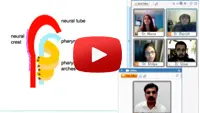What is DOH/HAAD Abu Dhabi E-tarasol barcode and how to create it?
E-tarasol barcode is mendatory to complete your DOH registration process. Candidate is required to generate this barcode through visiting E-Tarasol services on the TAMM portal, which is usually listed under 'Healthcare Professional Licensing' or 'Document Submission' sections. Choose the type of document or service for which you need the barcode, such as exam application, licensing, dataFlow verification, and enter the required necessary details like your personal and professional information. Once you complete the submission, the system will generate a barcode specific to your application.
When E-tarasol barcode is typically required?
This barcode is typically required by the healthcare professional when;
- You have successfully passed the exam and required to upload your CID form/ staff data form.
- You have successfully completed Dataflow PSV and passed the exam.
- While applying for job, your potential employer may ask for it.
For complete details regarding E-tarasol barcode, kindly watch our step by step guideline video.
How to schedule Pearson Vue exam?
Once your Dataflow PSV report is verified, and doh credentialing process is successfully completed, and prepared yourself with best DOH Study Material, then you will receive 'authorization to test' email from Pearson Vue. Next, you need to pay exam fee via TAMM account.
Following the completion of the DOH payment, you can use the username and password to access PearsonVue and complete your exam booking by selecting the date, time and location according to the PearsonVue Scheduling.